If you have a large collection of ripped albums and you want to create waveform data files for all of them at once, you can use the Batch Process function to process all the folders at once. This feature is available in CDWaveform 1.3.0.0 and higher.
The Batch Process feature is under the Main Screen’s Tools menu. When you click this menu item, the Batch Process screen will be displayed.
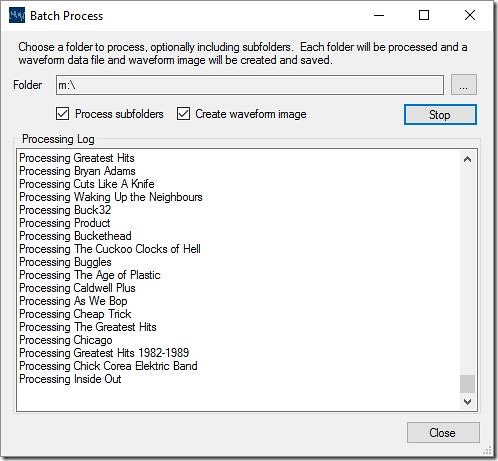
The screen prompts for a root folder to read, with a Browse Folder button. You can choose to process subfolders and also create the waveform image during the folder processing.
When you choose a folder, choose the processing options, then click Process, CDWaveform will begin reading folders and writing the waveform data file to the same folder that was read. If you chose to create waveform images, the JPG file will be written there are well.
If you choose to stop processing folders, using the Stop button, CDWaveform will stop after the current folder is fully processed. This could take a few minutes to complete.