In order to find duplicate images, AntiDitto needs to have a list of folders to search. The list of folders is displayed in the Folders list in the command panel.
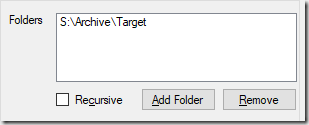
Adding folders
You can add folders in multiple ways:
- Click the Add Folder button, browse to a folder and select it
- Drag one or more folders from Windows Explorer into the list
- Specify one or more folders on the command line when starting AntiDitto
- Drag a folder onto the AntiDitto icon to launch AntiDitto with that folder added
When the Recursive checkbox is checked, you do not need to add any additional subfolders of any folder you have added. AntiDitto will load images in all subfolders of any folder in the list.
Removing folders
You can remove a folder from the list by:
- Highlighting an entry in the list and pressing Delete on your keyboard
- Highlighting an entry in the list and clicking the remove button
The list of folders is only used for the initial scan. Removing a folder after the scan is complete will not affect any selection or processing activity.