After manually selecting which images to keep, or letting AntiDitto select which images to keep from each image group, you can choose to perform bulk actions on either the selected images (the “keeps”) or the unselected images (the “discards”). This is done using the Process Keeps and Process Discards buttons.
![]()
Clicking one of these buttons will load a new screen with a summary of the files that will be processed.
The Preview Process screen
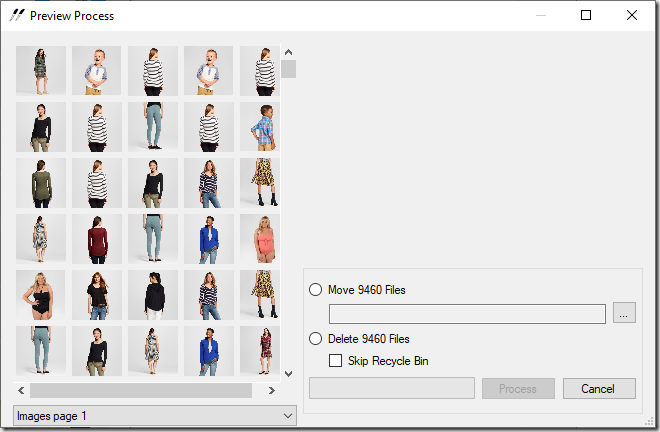
This screen has three panels: The thumbnail panel, the preview panel, and the command panel.
The thumbnail panel
Similar to other panels in AntiDitto, this panel shows the images that will be processed. Unlike the image group panel in the main window, this panel shows every duplicate image to be processed. Because the number of images is potentially much, much larger than the image group or the duplicate image panel, this panel is broken into pages of 500 images each. Page selection is performed by choosing a page in the dropdown list below the panel.
The preview panel
Similar to the main screen, hovering over any thumbnail will display a full-size version of the image for closer inspection.
The command panel
In this panel, you choose which action to perform on the images and what parameters to use. You can choose to move the files to a folder or delete the files.
If moving the files, you must choose a destination folder. This is done using the browse button to the right of the destination folder text box. If multiple files have the same name (as in from different folders), they will be renamed in the destination folder using the standard Windows renaming scheme by appending (1), (2), etc. to the end of the file name.
If deleting the files, you can optionally choose to skip the recycle bin and permanently delete the files.
Processing
When you click the processing button, the progress bar will increment as the images are either moved or deleted. If you click the Cancel button during this process, the processing will stop, but the changes will not be undone.
If you cancel processing mid-way and return to the main screen, some images may be missing, which will result in a blank full-size image in the preview panel. If you then click Process Keeps or Process Discards, these missing files will be excluded from the new processing batch.
When the processing has finished completely, the Preview Process screen will close and the image group panel will be cleared in the main screen.